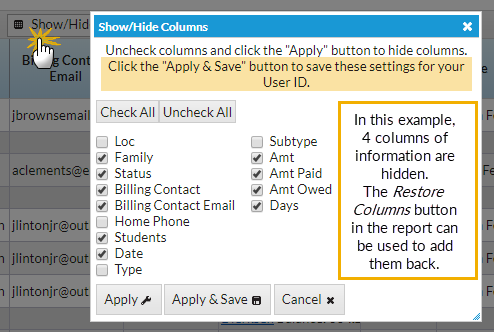The Aged Accounts Details report provides you with a list of aged unpaid fees, by family, using the filters (Search Criteria) you select. Fees age from their transaction date and display in number of days owing.
You can find this report in the Reports menu. Go to Reports > Transactions/Financials Reports > Aged Accounts Details (Aged Fees).
- Create a detailed listing of aged unpaid fees by family, including balances. Accountants refer to this as an aged Accounts Receivable report.
- Use the Fee Date from and through Search Criteria to generate a listing of aged unpaid fees that were posted during a specified time period.
- Streamline collections with the ability to filter for overdue fees and email the families directly from the report results!
Business Scenario
You would like to see how many families have overdue fee balances (> 90 days) and send them a past due email reminder.
To create this report, select the following Search Criteria: Age of fees in days: > 90 Days.
Search Criteria
You can filter your list of families using any or all of the Search Criteria and Jackrabbit will compile a report of families who meet ALL of the criteria chosen.

Report Results
The report results can be further customized with the ability to show or hide columns of information, sort columns, or modify column width.

- Email directly from the report results. Use the checkbox in the Email All column to select the contacts you would like to email. Click the Email button to open the Jackrabbit email editor and select an email template or create a new email message. A history of this email is kept in the Family record, Misc tab> View Sent Emails for 365 days.
- Click the Show/Hide Columns button, to select which columns of information you want displayed.
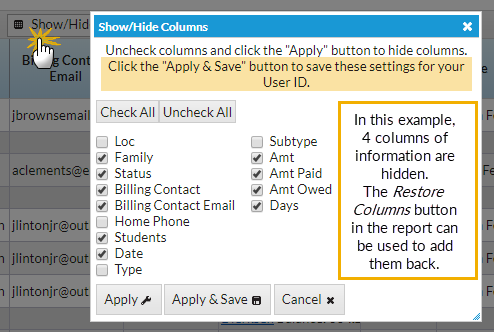
- Select Apply to have these selections applied to only the report you are currently viewing.
- Select Apply & Save to have these selections applied and saved for your User ID. When logged in as your User ID, you will see only the columns of information you chose previously. Other Users will see the columns they selected and saved, which may differ from yours.