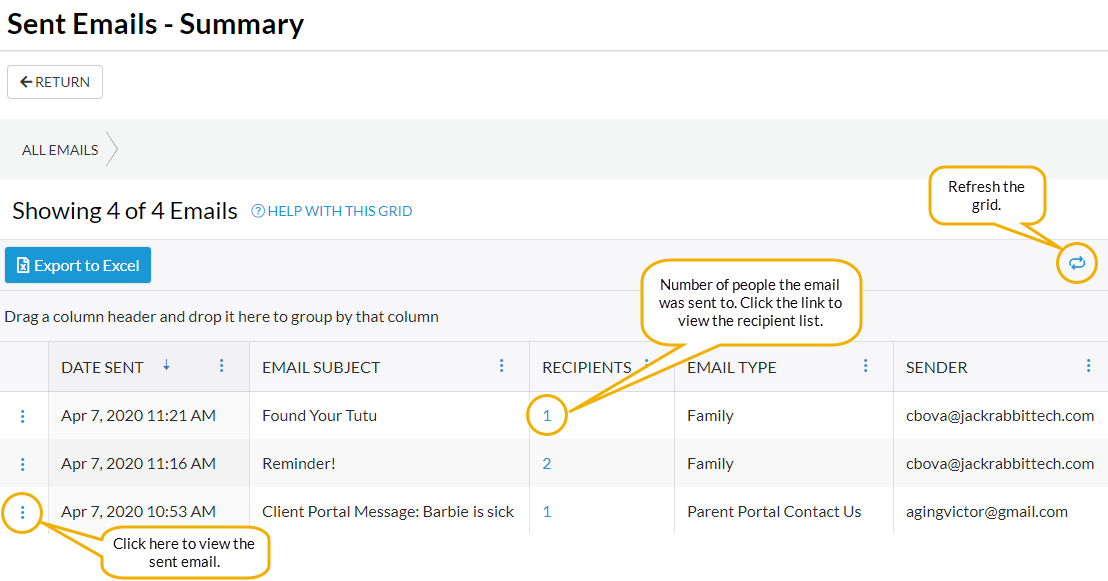The Sent Emails report provides you with a list of emails sent to your students, contacts, and staff, based on filters (Search Criteria) you select. In addition, incoming emails sent to your organization from the Parent Portal Contact Us page are included in this report.
You can find this report in the Reports menu. Go to Reports > Email/Text/Marketing Reports > Recommended (tab) > Sent Emails.
- Select the Display Settings you prefer for the report: a list of all emails sent or a list of all emails plus the recipients.
- Customize the sent email date range up to 31 days.
- Sent emails remain accessible and can be viewed in the system for 365 days (1 year).
- Review emails sent to your organization from families using the Parent Portal.
This report does not include automated system generated emails (credit card receipts, notification emails, etc.) or future scheduled emails.
Business Scenario
You are looking for a specific email you sent to your students sometime during April, but you don't recall the subject line of the email.
To create this report, select the following search filter: Date from 4/1/2020 through 4/30/2020.
Note: Additionally, you have the option to use Email Subject keywords or Email sent by fields as filters.
Search Criteria
You can filter the emails using any or all of the Search Criteria and Jackrabbit will compile the report to meet ALL of the criteria chosen.
The Display Settings default selection, Display a row for each email, shows a list by subject line of every sent email for the date range. The second option, Display a row for each recipient, shows a row for each sent email and the recipients.

Report Results
The report results can be further customized to show or hide columns of information, sort and filter columns, or modify column width.
- Click on the Recipients link to open the Sent Emails - Detail list.
- Click on the 1st column row menu (
 ) to open and view the sent email.
) to open and view the sent email.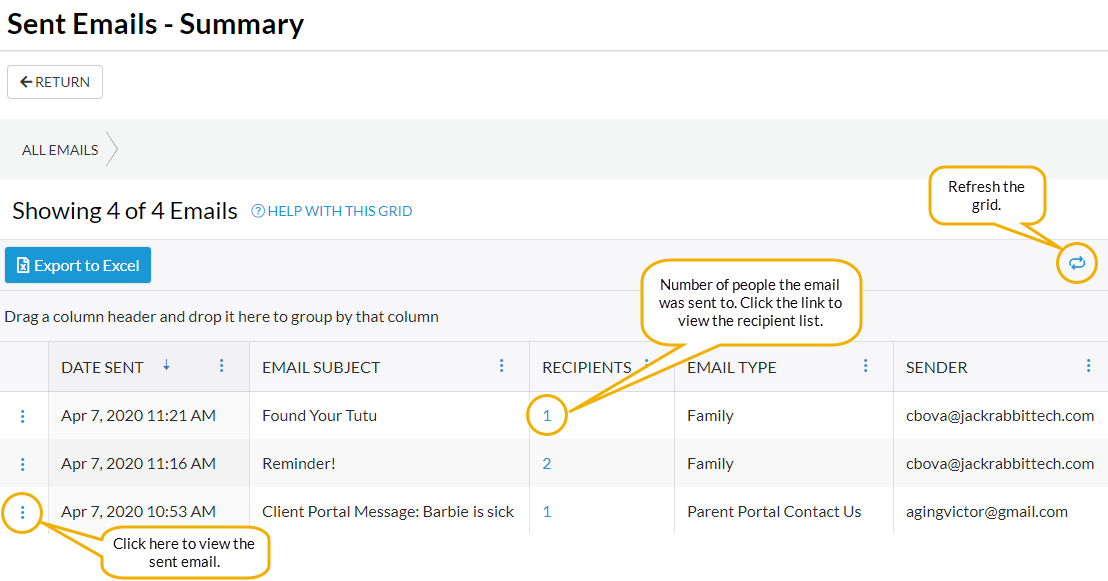
Refer to Work with Grids in Jackrabbit for more details on how easy and flexible these grids are to work with. You can filter, sort, hide, lock, and adjust your report results.