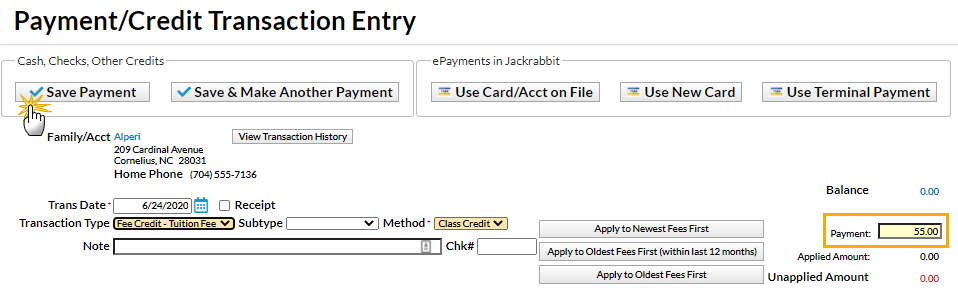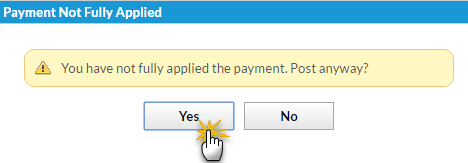The Alperi family paid last month's tuition fee in full, however, Holly missed several classes due to illness. Rather than refund the fee, the family is given a credit for future classes.
- Locate and ensure you are viewing the correct Family record. Click the Payment/Credit button to open the Payment/Credit Transaction Entry page.
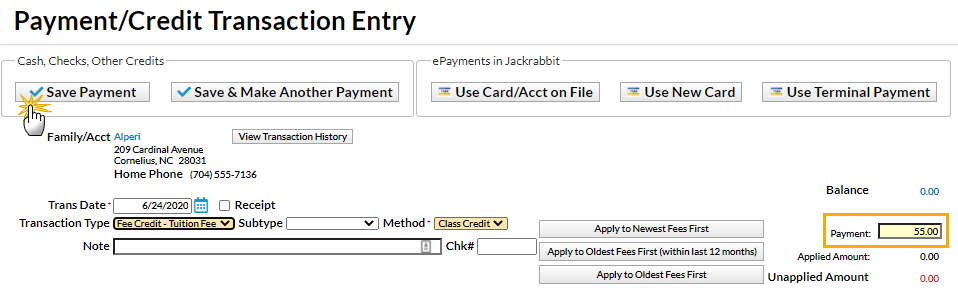
- Change Transaction Type to Fee Credit - Tuition Fee. Note: It is very important that you change the payment type to make sure that the amount is not included in your revenue reports.
- A warning pop-up will display, If Pmt Type value is NOT equal to 'Payment', the following reports will NOT balance: Paid Fees Summary and Revenue Summary. This is to advise you that the payment will not be included in these reports. Click OK.

- In the Method field, select Class Credit (for example) from the drop-down list. See Customize Drop-down Lists if you have not yet created this drop-down value.
- Enter the amount in the Payment field (example as shown above: 55.00).
- Click Save Payment.
- If a pop-up box opens that says, You have not fully applied this payment. Post anyway?, click Yes. Unless an unpaid fee is selected to apply the payment to, the payment will be applied to the default setting in the Transaction Settings. Go to Tools > Edit Settings > Organization Defaults > Transaction Settings to select one of the following: Newest Fees First, Oldest Fees First (within the last 12 months), Oldest Fees First.
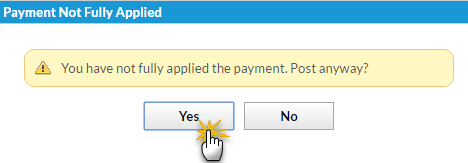
- If a pop-up box opens that says, You have not fully applied this payment. Post anyway?, click Yes. Unless an unpaid fee is selected to apply the payment to, the payment will be applied to the default setting in the Transaction Settings. Go to Tools > Edit Settings > Organization Defaults > Transaction Settings to select one of the following: Newest Fees First, Oldest Fees First (within the last 12 months), Oldest Fees First.
The family's Transactions tab reflects the Unapplied Credit. This credit can be linked to fees posted to the account in the future. See Jackrabbit Accounting (Linking Fees and Payments).