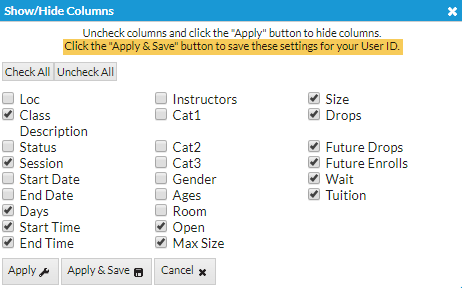Watch a (1:51) video tutorial on the Search Classes Report
The Search function, in the Classes menu, is a powerful tool! It allows you to search through all of your classes to find only those that meet the criteria you select.
With Search Classes it's easy to find 'needles in the haystack'.
- Create a Weekly Calendar showing only a particular instructor's classes. This is helpful for scheduling purposes.
- Generate a listing of all classes with openings that meet on Mondays.
- See, at a glance, which classes have openings. Consider any future enrolls, future drops, and waitlisted students shown as well.
Search Criteria
All of the search criteria in Search Classes pull information from fields in the Class record. The majority of the information is located on the Summary tab.
Leaving a field blank is the same as saying "all".

Display Options
The following display option examples illustrate the result of the search criteria selections made in the above image.
Report Format
Select Submit to display a listing of classes that meet your search criteria.

- The Show/Hide Columns button allows you to customize your report by selecting which information to display.
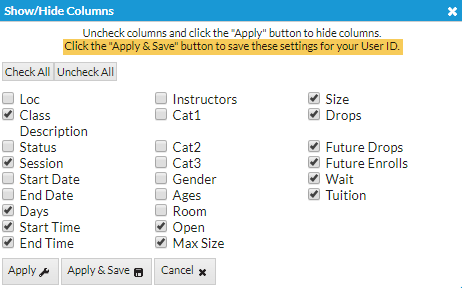
- Select Apply to have these selections applied to only the report you are currently viewing.
- Select Apply & Save to have these selections applied and saved for your User ID. When logged in as your User ID, you will see only the columns of information you chose previously. Other Users will see the columns they selected and saved, which may differ from yours.
- Use the Restore Columns button to view all available columns.
- Use the Search field at the top of a column to search a column.
Weekly Calendar
Select Weekly Calendar to display a week-long calendar of classes that match the search criteria you selected.

See The Weekly Calendar to learn about this awesome tool - it is your 'Command Central'!
Day View
Select Day View to display a single date's schedule of classes that meet your selected criteria. See Daily Calendar (Day View) to learn more.

Room View
The Room View displays a single date's schedule of classes that meet your selected criteria. It will default to the current date but can be changed using the date selector or the Prev / Next buttons.
You have the ability to enroll an existing student into a class from this calendar as well as register a new student and place them in the class. See Room View Calendar to learn more.