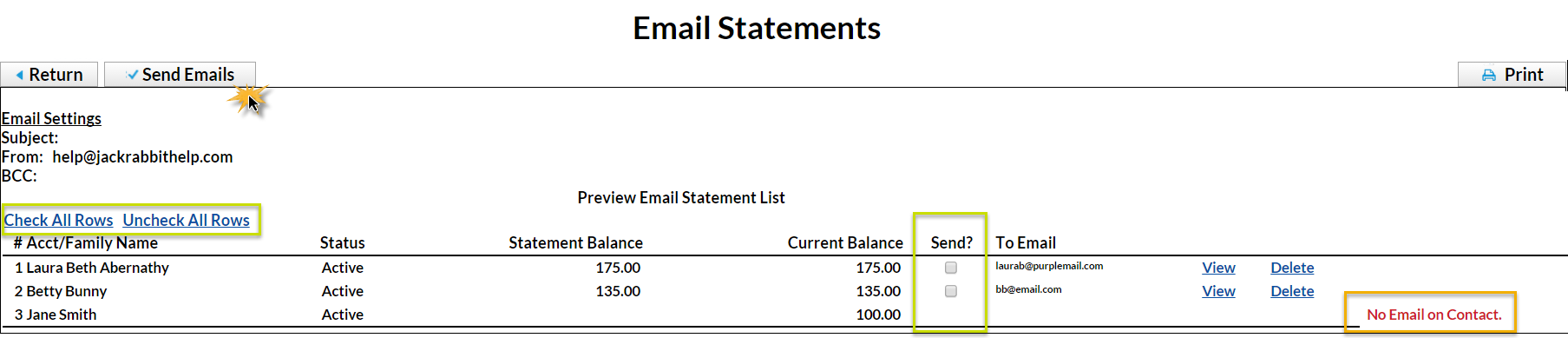- Point to Reports (menu) > Email/Text Marketing > Email (tab) > Statements - Email.
- Use the Family/Account Search Criteria to tell Jackrabbit which families/accounts you want to email a statement.
- Use Transaction Search to narrow down the types and dates of transactions you want to appear on the statement.
- Use the Format Options section to create the 'look' of the statement by selecting which family and transaction information to include. Logo, header and footer settings are also customized here. Tip: If you regularly use the same Statement Header and /or Footer, you can create defaults in Tools > Edit Settings > Statements/eComm Receipts. If you need to change the default for one set of statements only, you can edit the header / footer while on the Statements - Email screen.
- Define reply and blind copy email addresses in the Email Information section of the Format Options. A Reply To Address is required. An email subject and header can also be added here.
- Scroll back to the top and click Preview Email Statements List. This is a preview only. No emails are sent until you click Send Emails.
- Review the statement list. Note that families / accounts that have no home email address listed under the contact that has Billing Contact=Yes will display but with no checkbox to send.
- Click the View link to review specific statements.
- Click the Delete link to delete a specific statement.
- Determine which statements to email by either selecting Check All Rows or checking specific family / account checkboxes.
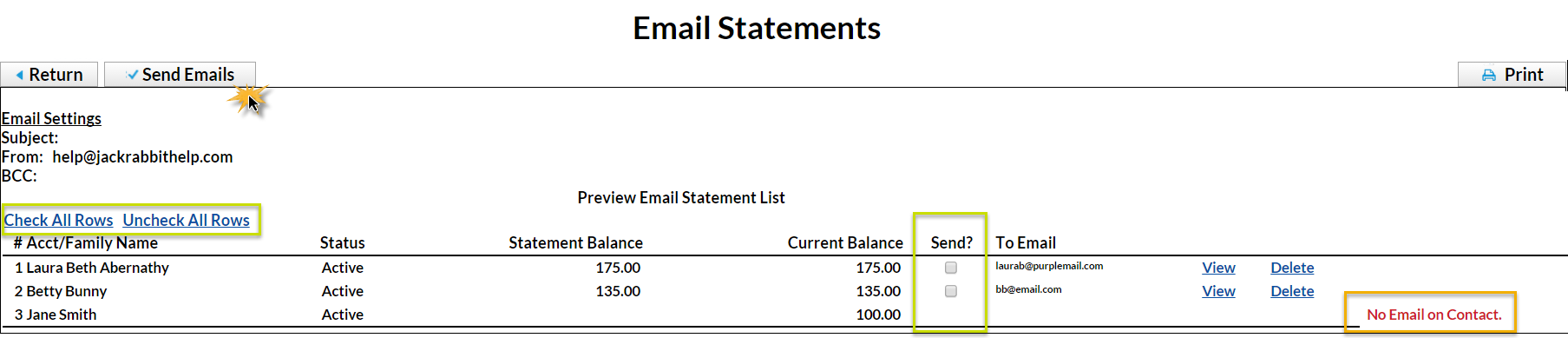
- To email statements, click Send Emails.
- When email statements has completed, a pop-up window will indicate Finished. Sent x email(s). Click OK.
Create Favorites for frequently used statement settings. See Favorites (Report Criteria Templates) for instructions.