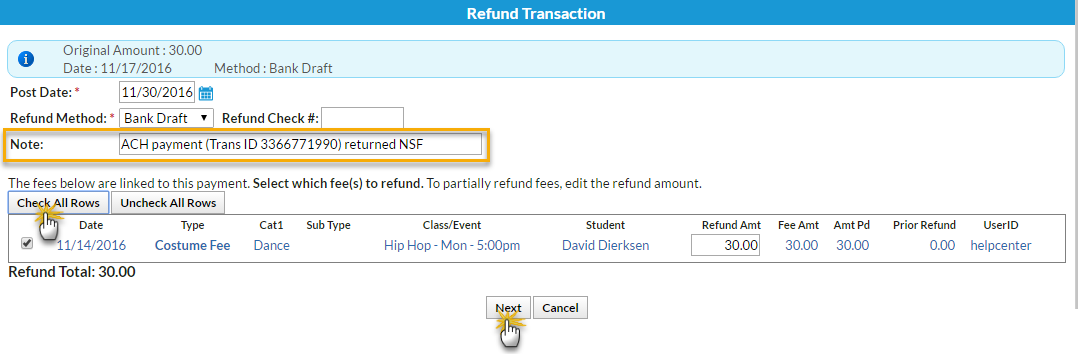If a check or bank account draft is returned for non-sufficient funds (NSF), you'll need to maintain a record of the NSF and adjust the family balance.
In Jackrabbit the most efficient way to record an NSF check or ePayment Bank Account Draft is to record a refund for that payment. This allows you to retain a historical record of the returned check in the family's transactions.
When recording a returned ePayment Bank Account Draft the process is the same as for a returned check. Because ACH Bank Draft payments are not able to be refunded through the database, clicking the R icon on an ACH/Bank Draft payment will only record the refund on a family's account; nothing is sent to the gateway.
- Locate the NSF payment on the family's Transactions tab.
- Click the R icon on the returned payment line.
- In the Refund Transaction window, enter a note with details of the returned payment.
- Select the Check All Rows button to include all of the fees.
- Click Next.
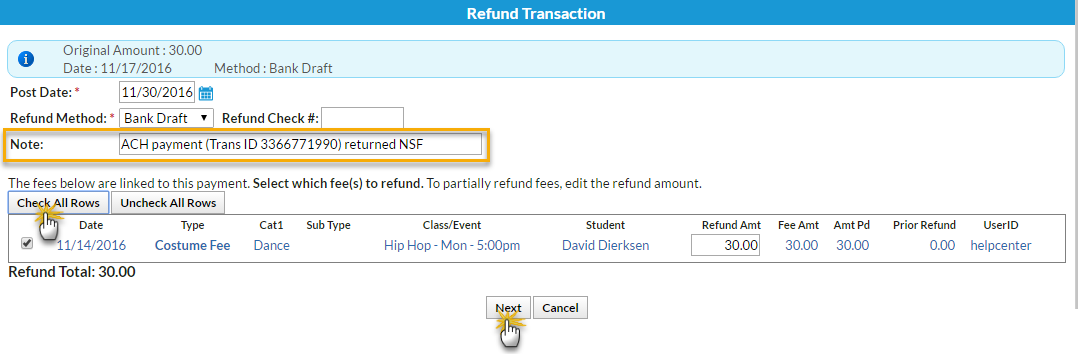
- In the Are Fees Still Due? window click Check All Rows. This will add these fees back into the family's balance.
- Submit Refund.
An adjustment is posted to the family's account and the balance has increased by the amount of the returned payment. The status of the fee that it originally paid has been set back to unpaid. The Refund-Overpayment line provides a record of the NSF.

Add an NSF Fee
Before adding an NSF Fee for the first time, you'll want to ensure you have a Category 1 to organize the NSF fees.
- Point to Tools and click Edit Settings.
- In the left menu, click Drop-down Lists.
- From the left menu, click Category 1.
- If needed, use the Add Row button to add a new Category 1 named NSF Fees. Click Save Changes.
If you charge a fee for any check returned as NSF, use the steps below to post the fee.
- Ensure you are viewing the correct family.
- Click the Post Fee/Make Sale button.
- Change the Transaction Date if applicable.
- Enter a Type [for example, Other Fee (Debit)].
- Select a Category 1 of NSF Fee from the drop-down list.
- Enter the Amount and any other details.
- Include a Note of explanation. Click Save Fee.
The NSF fee is added to the family's Transactions tab and the family balance is adjusted.