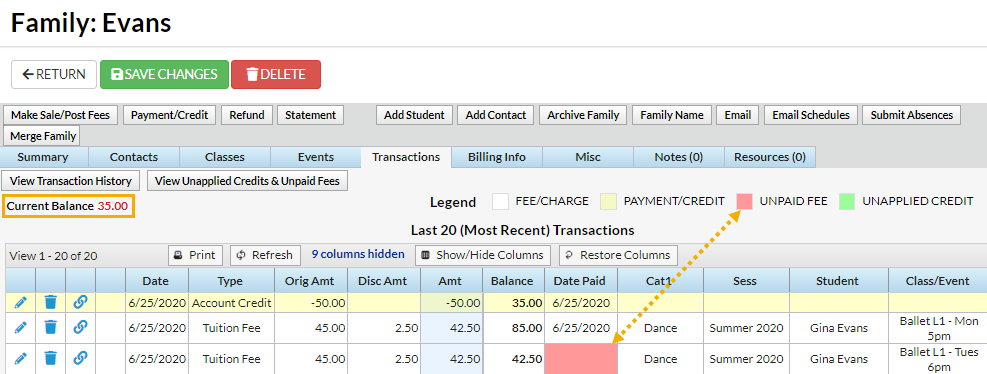Family purchased a Groupon for $50 off 1 month's tuition fees and is using it towards their June tuition fee of $85 (discounted tuition fee).
- Ensure you are viewing the correct family. Click the Payment/Credit button.
- Change Transaction Type to Account Credit. Note: It is very important that you change the payment type to make sure that the amount is not included in your revenue reports. A warning pop-up will display, If Pmt Type value is NOT equal to 'Payment', the following reports will NOT balance: Paid Fees Summary and Revenue Summary. This is to advise you that the payment will not be included in these reports. Click OK.
- Select Groupon from the Method drop down list. See Drop-down Lists if you have not yet created this payment method drop-down value.
- Optionally, add a Note.
- Enter the amount in the Payment field.
- Select one of the following:
- Apply to Newest Fees First
- Apply to Oldest Fees First (within last 12 months)
- Apply to Oldest Fees First
- Click the Apply Amt field for the correct tuition fee.
- Click Save Payment.
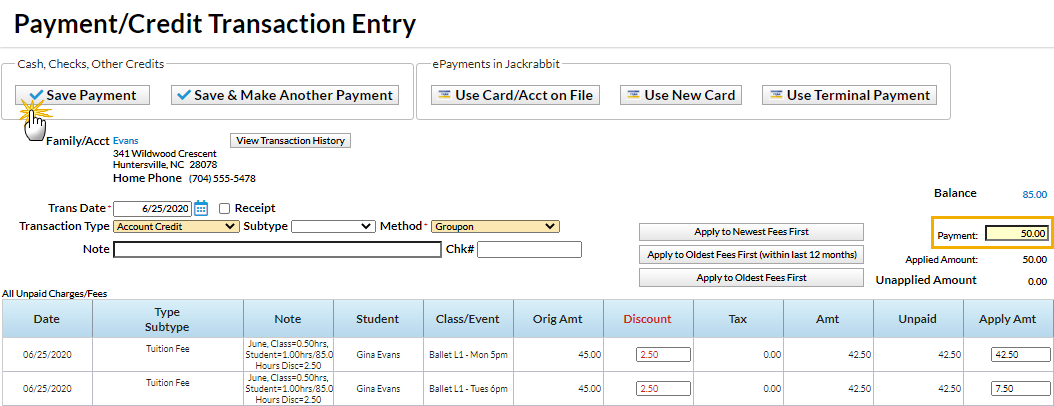
The Groupon $50 credit is added and linked to the tuition fee. The fee still has a pink Date Paid field because it was only partially paid. The family now owes only $35 for June tuition ($85 - less the Groupon).