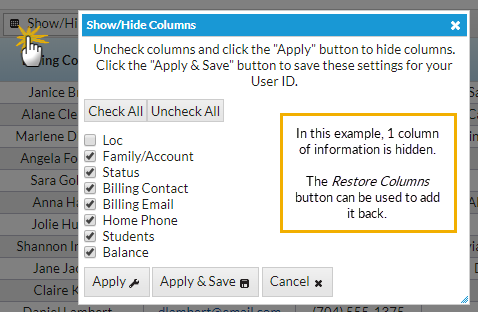The Family Balance Summary report provides you with a list of families with basic information and account balances based on filters (Search Criteria) you select.
You can find this report in the Reports menu. Go to Reports > Families / Students > Recommended (tab) > Family Balance Summary.
- Customize your report to list family balances as of the current date (default setting) or for a historical date. For example, month end or year end.
- Filter the report by Family/Acct Status.
- Send an email to all, or only some, of the families directly from the report results.
If you use this report frequently, make it a Favorite Report for quick and easy access!
Business Scenario
You would like to know how many inactive families have balances on their account. For the inactive families who have outstanding balances, you want to send a reminder email that payment is due.
To create this report, select the following Search Criteria: Family/Acct Status: Inactive.
Search Criteria
You can filter your list of families using any or all the Search Criteria and Jackrabbit will compile a report of families who meet ALL of the criteria selected.

Report Results
The report results can be further customized with the ability to show or hide columns of information, sort columns, or modify column width.
Note: There are two Balance columns: Balance and Balance As Of (date). The Balance column is not date dependent and is the current balance. The Balance As Of (date) column is date sensitive and will vary depending on the search criteria you enter. In this example, no Balance As Of (date) was entered, and both columns show the same amount.

- Email directly from the report results. Use the checkbox in the Email All column to select the contacts you would like to email. Click the Email button to open the Jackrabbit email editor and select an email template or create a new email message. A history of this email is kept in the Family record, Misc tab> View Sent Emails for 365 days.
- Click the Show/Hide Columns button, to select which columns of information you want displayed.
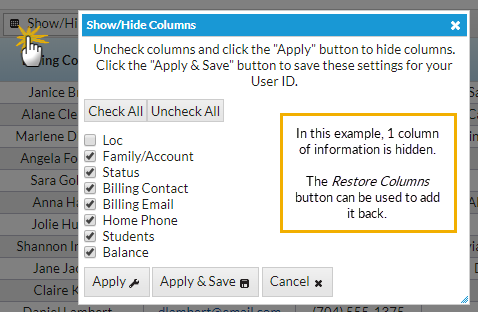
- Select Apply to have these selections applied to only the report you are currently viewing.
- Select Apply & Save to have these selections applied and saved for your User ID. When logged in as your User ID, you will see only the columns of information you chose previously. Other Users will see the columns they selected and saved, which may differ from yours.