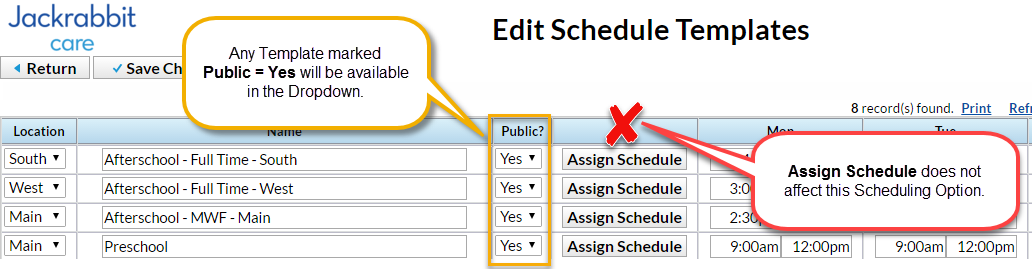In Tools > Online Web Registration > Settings, there are 3 options available for you to control how new customers select schedule times when enrolling. A Schedule Template is an option of days/times that fall within the Class meet times but may not be for all days/hours the class is open. See Schedule Templates.
With the Require Class, Template Optional, Pick Times option, customers enroll in a class and may choose times from either Public Schedule Templates or by typing in days/times.
Setup Require Class, Template Optional, Pick Times
- Point to Tools and select Edit Settings then click Schedule Templates from the left menu.
- Mark all Schedule Templates as Public = Yes if they should be available for parents to choose from during registration.
- Only Public Templates will be available for selection during registration - Assigned Templates do not apply.
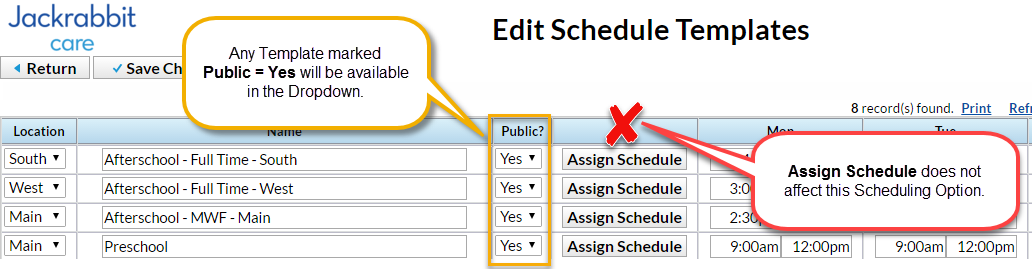
Template names should be descriptive to parents.
How Families Enroll
- Class is selected by clicking Select Class on the Web Registration Form and choosing one from the Class Search area. If set, age and gender filters apply.
- Registrant is returned to the Registration Form where they can choose an option from below the Select Schedule drop-down.
- OR registrant can enter In/Out times for the days they want to attend. Note: Times entered must fall within that Class Location's Hours of Operation (if set).
- Clicking Save allows the registrant to continue registration.
- Edit Times may be selected to change the In/Out times or template.



The Schedule Start Date is always the day they enroll in the class. This makes the student active and takes a spot in the class. School administrators can change this by deleting and re-entering the schedule in Jackrabbit.