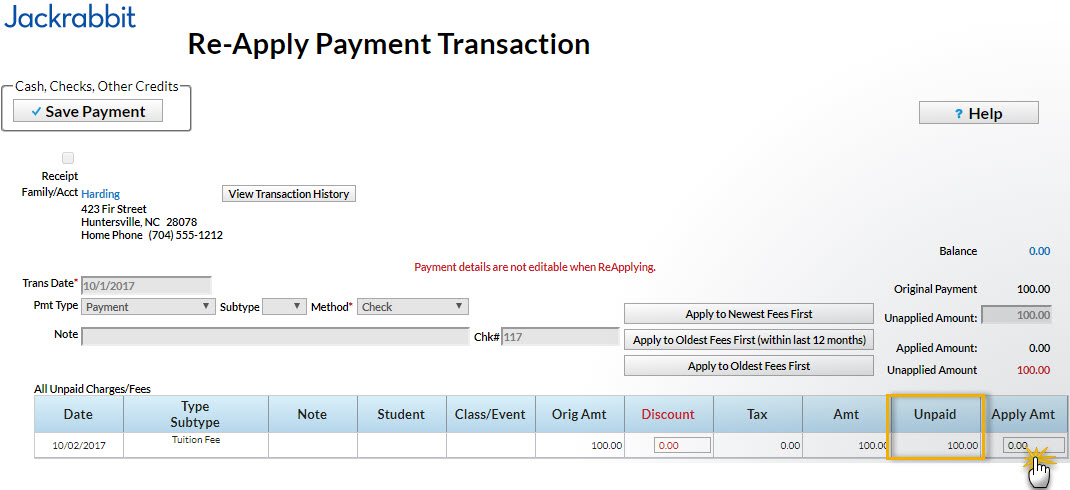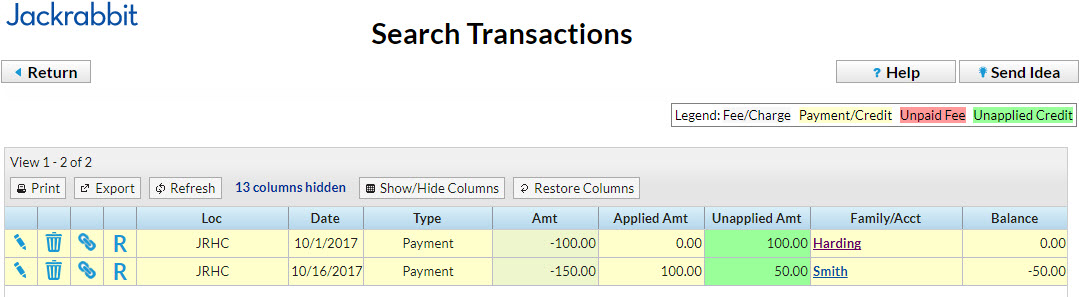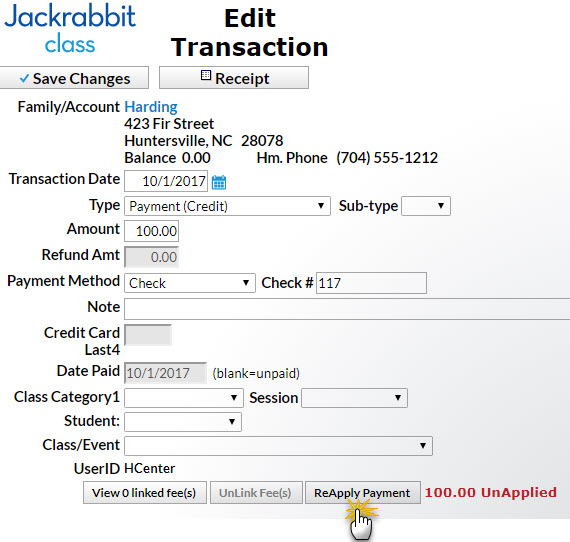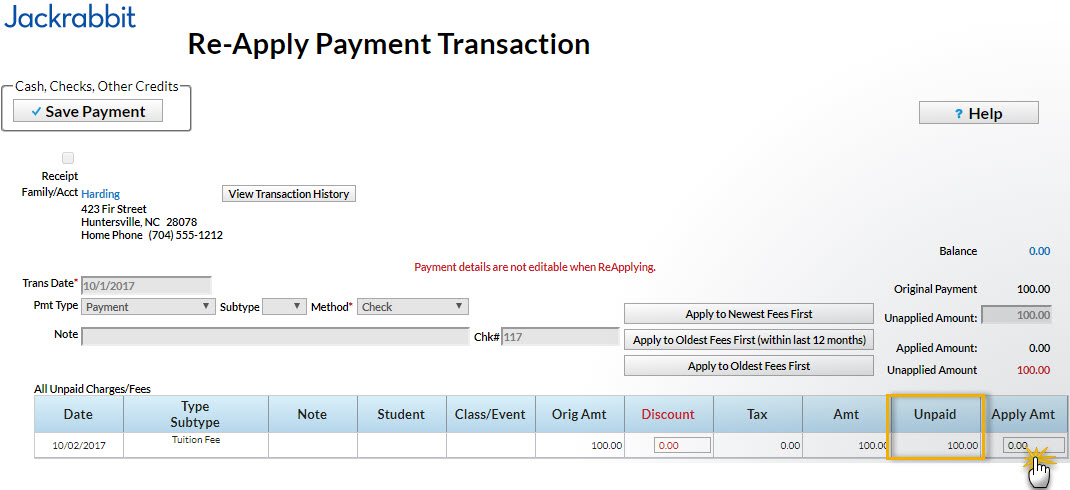Search Transactions can help you locate any unlinked payments or credits. Run this search immediately after posting fees to quickly identify and correct payments, or credits, that need to be linked to fees.
If you use ePayments and Process Credit Cards/Bank Accts after posting fees, check Search Transactions to identify and correct unlinked fees & payments before creating an ePayments batch. A paid fee can incorrectly be pulled into the batch if it is not correctly linked to a payment, resulting in an overpayment on the family account.
- Point to Transactions and click Search.
- Enter a Transaction Date or a range of dates. (For example, you might enter the last time you posted fees through the current date.)
- From the Special Search Drop Down, choose All Credits w/Unapplied Amt Remaining.
- Click Submit.
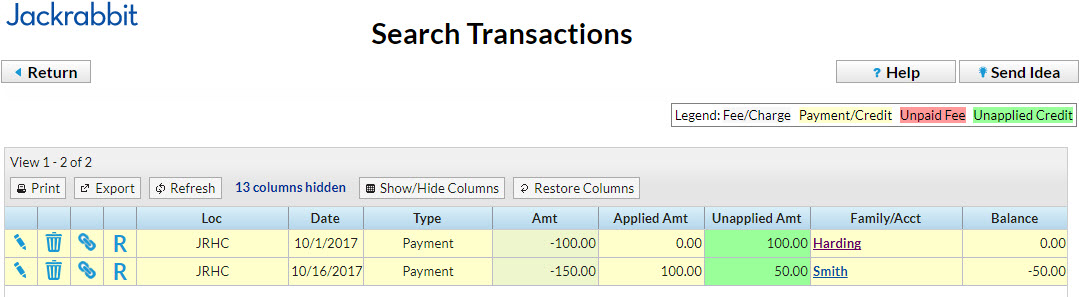
Smith Family
This family has made a $150 payment. $100 of it has been applied to a fee and $50 is unapplied. Because their balance field shows a credit (-$50), we know there is no outstanding fee available to link to the $50 credit. Leave this overpayment/prepayment unapplied until a future fee is posted.
Harding Family
This family made a $100 payment and none of it has been applied to a fee. Because the family has a $0 balance we know there must be a fee to link that payment to. All linking is done from the payment transaction.
- Click the Pencil next to the unapplied payment.
- Click ReApply Payment.
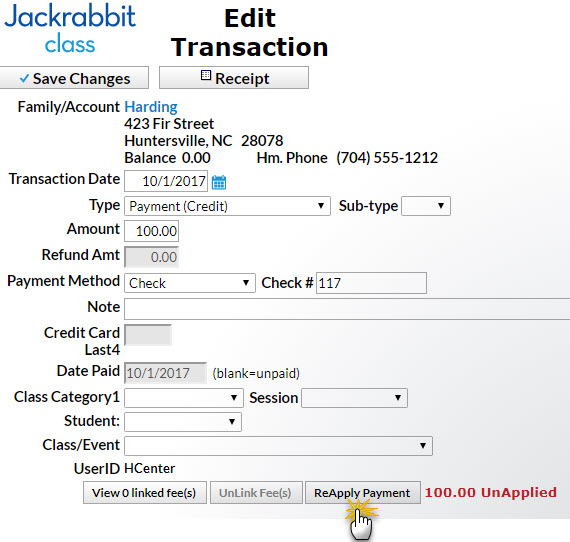
- In the Re-Apply Payment Transaction screen, there is an outstanding Tuition Fee of $100.
- Click in the Tuition Fee's Apply Amt field.
- Save Payment.