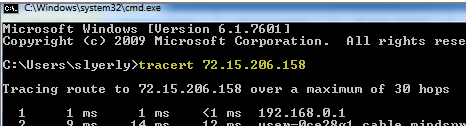Many of the factors that influence your Jackrabbit experience may be related to your computer. Speed and usage are impacted by internet connection, the age of the computer, and the number of applications currently running on your computer.
If you experience computer issues (slow page load, etc.) while logged into Jackrabbit, be sure you are using the latest browser version and try clearing your cache/cookies. Keeping your browser up-to-date will help eliminate web-based software issues. To determine what browser version you are using, go to www.whatsmybrowser.org/.
Check out our troubleshooting suggestions below to help you keep Jackrabbit running its best.
Jackrabbit Logs Me Out/Times Out
If Jackrabbit logs you out while you are actively working, check the following:
- In any browser, you must have cookies enabled in order for Jackrabbit to work properly.
- In any browser, clear the cache and browsing history.
Chrome and Firefox have detailed online help explaining how to complete the above.
Jackrabbit Appears To 'Freeze Up'
Problems like this are usually attributable to Safari Browser users. Jackrabbit does not run well in the Safari browser at this time. We recommend that our Mac users consider using Firefox.
Information Isn't Saving
Jackrabbit uses a time-saving feature called Background Save. The system saves changes but does not refresh the screen immediately (refreshing a screen immediately uses a lot of memory and can slow a system down.) On some screens, a change can be made and saved without the results being instantly seen.
If you do not see a saved change on the screen, use the F5 key to refresh your screen (or right mouse click on the page and choose the refresh/reload option). The full screen will refresh itself and any saved change should be displayed.
Screen Is Too Small
The display can be adjusted (zoomed in/out) in your browser by holding down the CTRL key and pressing the - (minus) key to reduce the screen size or the + (plus) key to enlarge the screen size.
Login Fields Don't Appear
On rare occasions, Jackrabbit may experience an issue with the login page on our marketing website (www.jackrabbitclass.com). This is NOT an indication that the Jackrabbit application is down. Your database is NOT affected if the Jackrabbit User Login screen is unavailable from this site.
If for any reason you are unable to access the Jackrabbit User Login screen from www.jackrabbitclass.com, go to https://app.jackrabbitclass.com/jr3.0/Login. Login from this screen with your User ID and Password.
Security Certificate Shows as Expired or Not Valid
Jackrabbit is responsible for sending secure information and we are required to maintain an SSL Certificate. An SSL Certificate is a means by which web servers prove their identity to web browsers, allowing a secure site to communicate privately with the web browser via the HTTPS protocol (found in the URL area at the top of your browser screen - before a web address.).
An SSL Certificate is digitally 'signed' by a certificate authority, such as GoDaddy or Thawte, that web browsers already trust. This allows the web browser to verify the identity of a secure site before sending private personal information, such as bank account or credit card numbers.
SSL requires that the certificate be installed on our webserver to prove we "are who we say we are". Though Jackrabbit's certificate is valid, on rare occasions, browsers do not recognize this. Some of the reasons a browser may not recognize a valid SSL certificate include the following:
- Windows does not have the most recent updates installed. Scan for Windows Updates at http://windowsupdate.microsoft.com.
- The browser in use is an out-of-date version.
- The user's computer date clock is off (not set with the current date).
Click the icon below to view Jackrabbit's current SSL Certificate.
Jackrabbit is Running Slow
There are many factors that affect your use of Jackrabbit, and many of them aren't directly related to Jackrabbit itself. Speed and usage are impacted by your internet connection, your Internet Service Provider (ISP), the type of internet connection (cable vs. DSL), age of computer, CPU, memory, and how many applications are currently running on the computer.
If you feel that Jackrabbit is running slow, consider the following:
- Do you have a high-speed internet connection with enough bandwidth to accommodate your business needs?
- What browser version are you using? Make sure you are using the most recent version of your browser. Jackrabbit recommends the latest editions of Firefox or Google Chrome.
- During a period when you feel Jackrabbit is running slowly, go to http://www.speedtest.net. This website allows a user to test connection speed by area. It is possible that your internet 'pipe' experiences 'heavy traffic' during certain times. Running a speed test at the time of slow down will help you determine if your internet connection is slow in general.
- Check with your ISP to see if they are having outages or DNS issues. Most ISP's have a "down" webpage that provides their current status, for example, http://downdetector.com.
Jackrabbit monitors our own application speed, and our development team is automatically notified when Jackrabbit servers are not responding within our strict speed requirements. The issue you are experiencing is most likely due to the way in which your ISP is directing you to the Jackrabbit servers; it may be that your network path has not been configured in the most effective manner by your ISP.
Traceroute Test for Latency
Another test you can try is a "traceroute" from your computer to the Jackrabbit server. The traceroute will show where the network path is experiencing latency (slowness). You can then provide your ISP with the traceroute results showing the latency location. It is important that you perform the traceroute at the moment that the system is running slow. It takes less than one minute to run a traceroute and it will reveal where the latency is occurring between your computer and the Jackrabbit application server.
- To perform your traceroute follow the steps from this article: https://kb.intermedia.net/article/682
- In Step 2 when it asks for the hostname (name of server) use 72.15.206.158 .
- This means at the prompt in Step 2 you will enter tracert 72.15.206.158. It will be similar to the yellow highlight in this example:
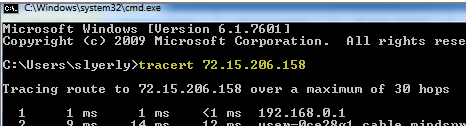
You can provide the traceroute results to your ISP. If you would like our Development team to review your traceroute and identify where your network path is experiencing the latency, please return a screenshot of the complete traceroute to our Support Team.
Use Anti-Virus Software
While Jackrabbit guards against viruses and malware impacting your data, these can affect speed and performance. If you use anti-virus or malware software, set it up to automatically update and scan your computer on a regular basis. If you believe you have malware and/or a computer virus, we recommend you consult a computer professional for assistance.