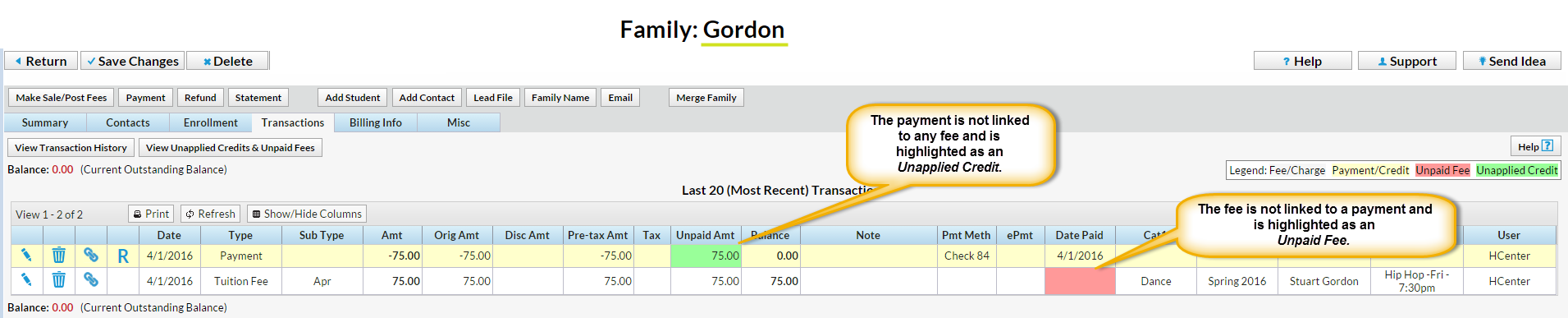We recommend that you run this report daily. It will help you determine if you have any revenue that isn't applied, so that you can investigate it and apply it to a fee(s) when possible. Note: If a family makes a prepayment on their account, it will remain unapplied until a user links it to fees posted after the payment was received.
- Point to Reports and click Paid Fees Summary.
- Enter a Date or a range of dates.
- Set Show Detail to Yes. This will show the family names and a breakdown of payments.
- Click Submit.
- If any revenue is listed as Unapplied Payments, you'll want to see if it can be linked to a fee.
In this example for Date Range 4/1/16 - 4/1/16, the Gordon family has a $75 unapplied payment.

To determine if this payment can be applied to a fee:
- Go to the Gordon family and click the Transactions tab to look for green Unpaid Amt fields and pink Date Paid fields. In this example, we see both the $75 unapplied payment (green Unpaid Amt field) and a $75 unpaid fee (pink Date Paid field). The family balance is correct at zero.
It is important to note that a family's balance is ALWAYS correct as simply the addition and subtraction of debits (fees) and credits (payments). It is possible, however, to have a zero balance on a family's account with fees still highlighted as unpaid because there will also be an unapplied credit on the account that needs to be linked to the fee.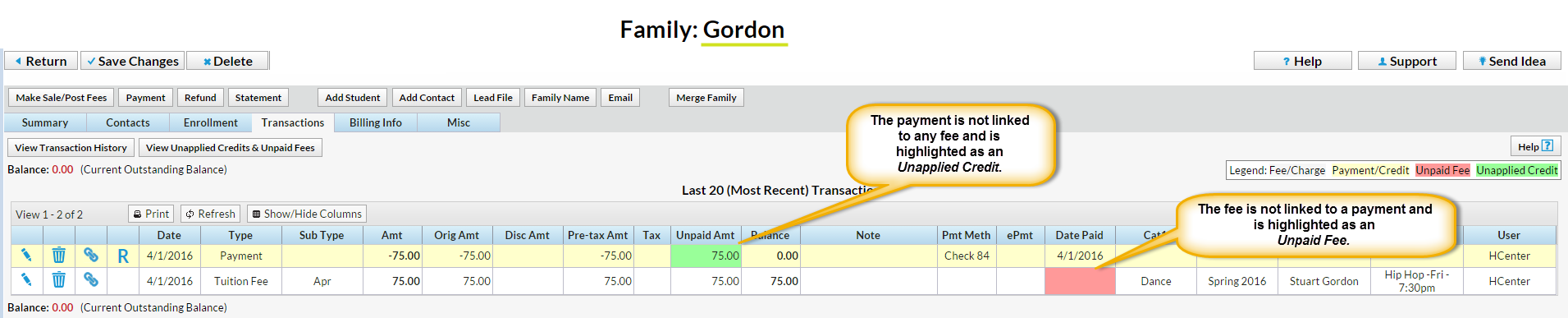
- Click Pencil icon on the Payment line to open the Edit Transactions box.
- Click ReApply Payment.
- In the Re-Apply Payment Transaction box, apply the payment to the correct fee by clicking in the fee line's Apply Amt field.
- Click Save Changes.
Run the Paid Fees Summary Report again, and the revenue is now properly applied to the Dance category.