Watch a (2:25) video tutorial on Notes in Jackrabbit
With Jackrabbit's Note feature you can keep detailed and searchable notes regarding your families, students, classes, and staff.
The Family, Student, Class, and Staff records each include a Notes tab where you create and store your related notes and a Notes grid allows you to work with the information in all of those records at the same time, from one place!
- Strengthen communication among your staff; alerts highlight new notes to ensure nothing important is missed.
- Offer excellent customer service; easily recall information about special circumstances you've made note of.
- Search, tag, and filter all of the notes in the various records and work with them as a group.
Notes entered on the Notes tab in Jackrabbit are not visible in the Parent Portal, they are internal only.
The Notes Tab
The Notes tab in the Family, Student, Class, and Staff records is where notes are stored. From this tab notes can be added, edited, or deleted. You can search the notes in that record, filter the notes by tag, and sort the notes by the date created or by the date modified.

Create a New Note
Click the + New Note button on the Notes tab to add a note. Note titles are limited to 150 characters, however, the body of the note has no maximum character count. Optionally, tags can be added to the note for organization. See below for more information on tagging.
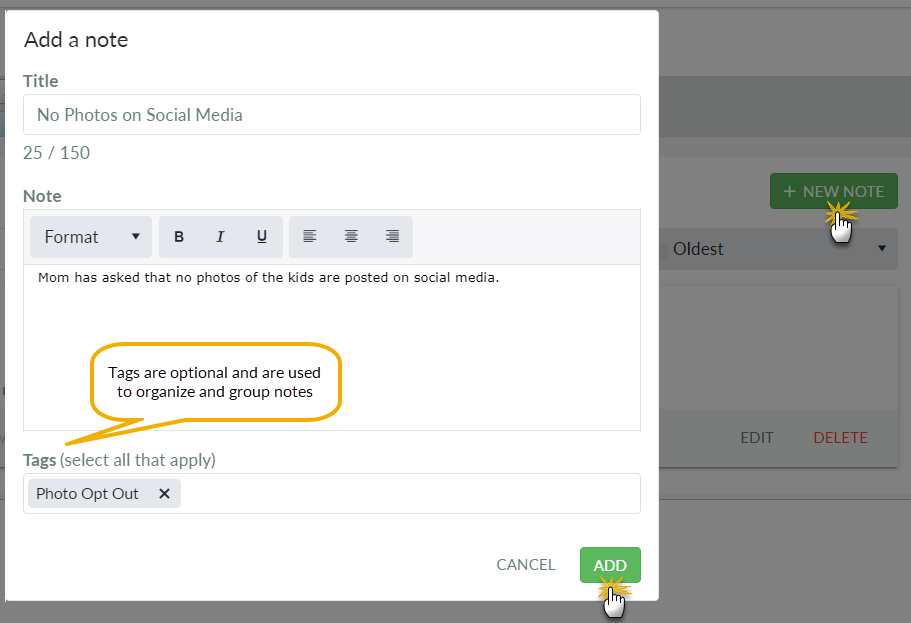
Notes expire three years after their creation date, the expiration date is displayed on the note.
Edit or Delete a Note
Individual notes can be edited or deleted from the Notes tab using the Edit and Delete links in each note. Notes can also be edited or deleted in groups using the Notes grid.
The Notes Grid
From the Tools menu, the Notes grid allows you to work with all of the notes throughout your system from one screen.

Jackrabbit grids are very powerful and allow you to customize your layout, search and filter your results, and manage your notes. Learn more about these grids in our Help article Working with Grids in Jackrabbit.
Here are some grid highlights that relate specifically to Notes:
- Mass delete
- Manage tags for multiple notes
- View a single note
- Edit or delete a single note
Tagging Notes
Tags enable you to group and organize your notes. Think of it as though the notes were on pieces of paper and you wanted to put them in a folder to keep them together. What would you name that folder? That is a tag.
Filter for a specific tag and pull up only the notes that have been given that tag making it easy to find topics at a glance.
Example
Add a tag "Phone Call" and assign it to each note that is added regarding a phone conversation. This would allow you to look at only the notes you've made regarding phone calls you've had with the family, student, or staff member.