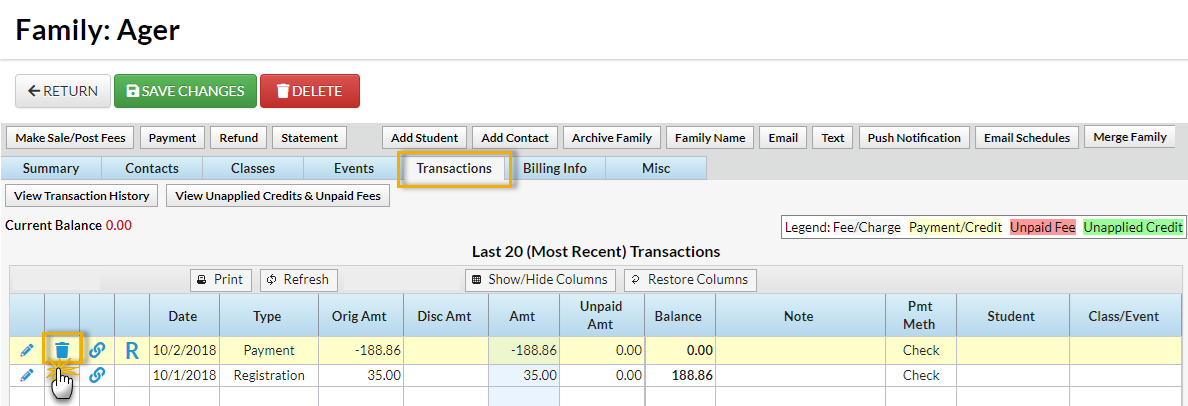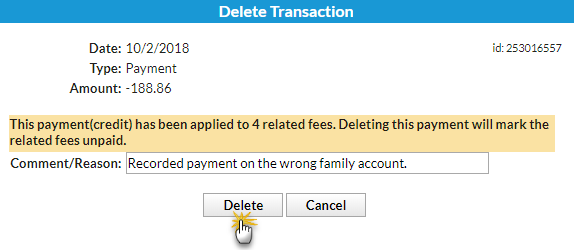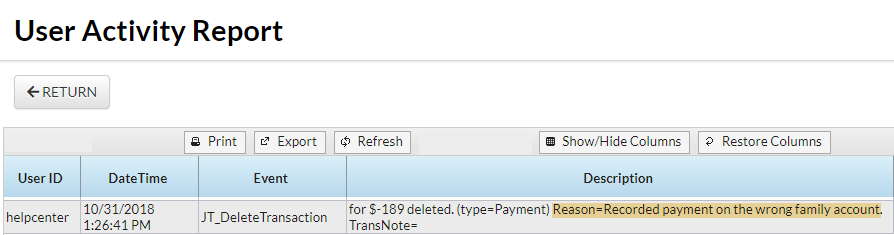You do not have the ability to recover deleted payments, so be absolutely certain deleting is necessary before proceeding. If a payment is deleted in error, use the Help button in your database to submit a Support ticket.
Important Notes
- Because deleting a payment is a sensitive task, a User must have the correct User ID permissions. To update permissions, see Set / Edit User ID Permissions. A User without the correct permissions will not see the Trash Can icon in the transactions grid.

- Payments must be deleted individually.
- If the payment is linked to any fee(s), deleting it will mark the related fee(s) unpaid.
Deleting an ePayment using the Trash Can icon will only delete that transaction from the family page; there is no communication to the Gateway to stop the processing. An ePayment should be voided or refunded instead. See Refund or Void an ePayment for full details.
To delete a payment:
- On the family's Transactions tab, locate the payment you'd like to delete.
- Click the Trash Can icon to the left of the payment.
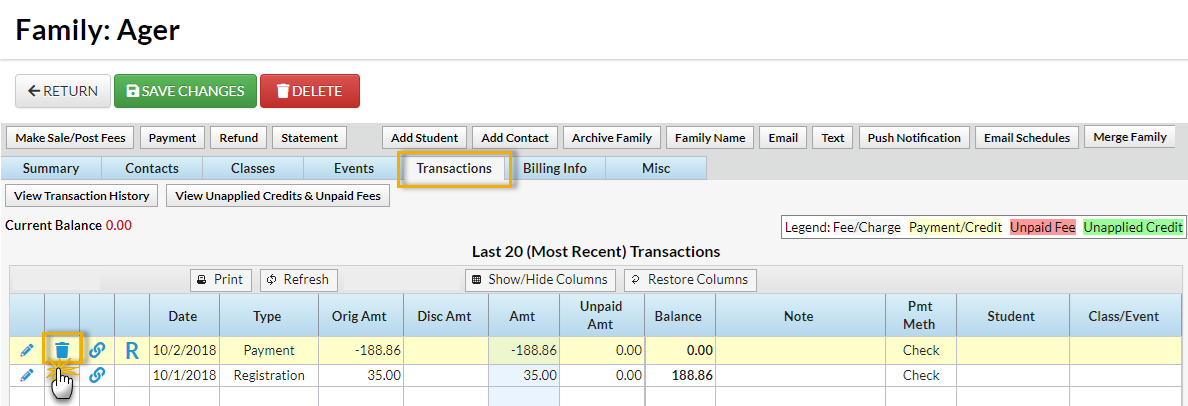
- In the Delete Transaction window, optionally add a Comment/Reason. This note is visible when you search User activity (Tools > Search User Activity).
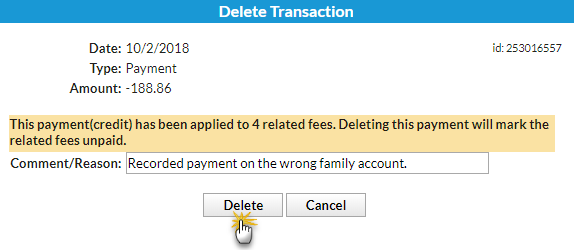
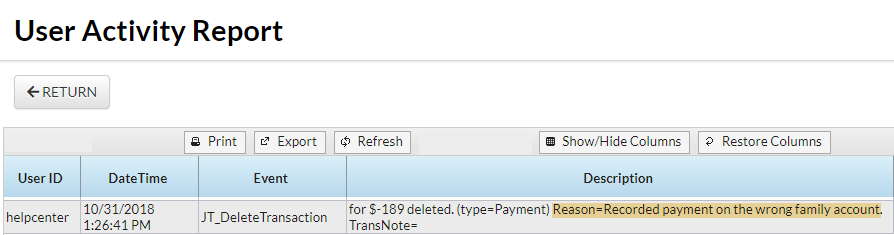
- Select Delete.
For instructions on deleting payments due to bounced checks, see Record an NSF (Bounced Check).