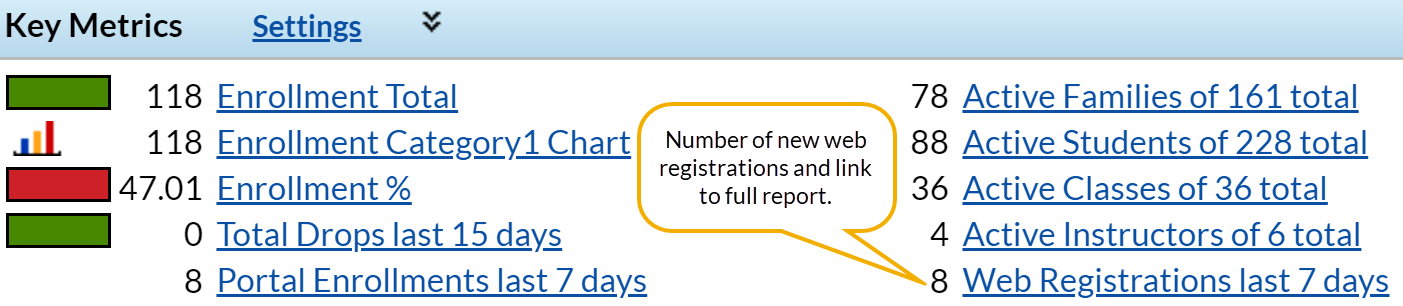There are several ways you can be aware of all new website registrations:
- You or your staff will receive the email notification as described above.
- On your dashboard, in the Key Metrics section, there is a hotlink to a report of all new web Registrations in the past week - just click that link:
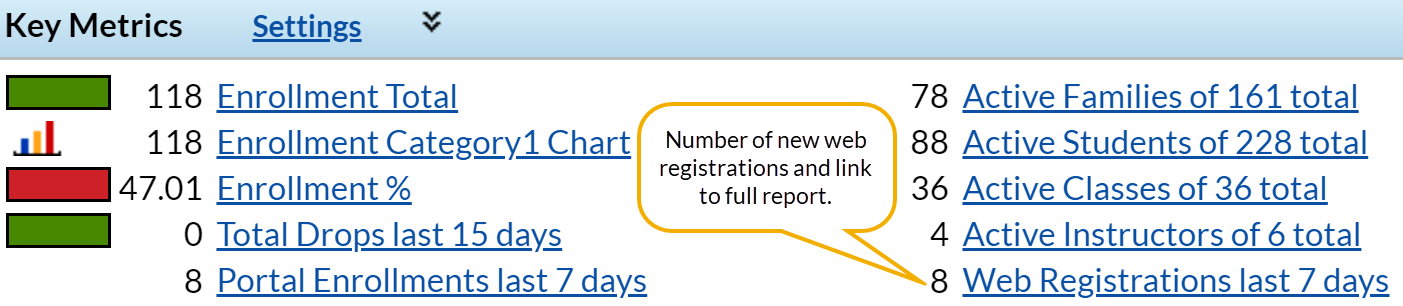
- Go to Reports > All Reports > Web Registrations and run a custom report based on the Location and Date Range of your choice.
Completing the Registration/Enrollment process:
"What do I do once a new family registers/enrolls online?"
Scenario A: If your settings are such that class Tuition fees are automatically posted during enrollment (Class Based Billing) then you will need to:
- Verify the family, student(s), and enrollment information was entered correctly/completely.
- Wait for cash or check payment OR
- If you are using ePayments, you can process the payment now or any time, by using the 'Payment' button on the family page. This is not an automated feature - you must initiate the process to hit their credit card or bank account.
Scenario B: If your settings are such that class Tuition fees are NOT posted during enrollment (Student Based Billing), then you will need to:
- Verify the family, student(s), and enrollment information was entered correctly/completely.
- Post the appropriate tuition fee(s) by using the 'Make Sale/Post Fee' button on the family page OR in bulk by using Transactions>Post Student Tuition Fees using the Duplicate Tuition Fee Detection filter as to not post duplicate fees to those who have already had tuition fees posted for the attendance date range. You may also need to manually adjust this posted fee if you need to pro-rate or discount.
- If you are using ePayments, you can process the payment now or any time, by using the 'Payment' button on the family page. This is not an automated feature - you must initiate the process to hit their credit card or bank account.