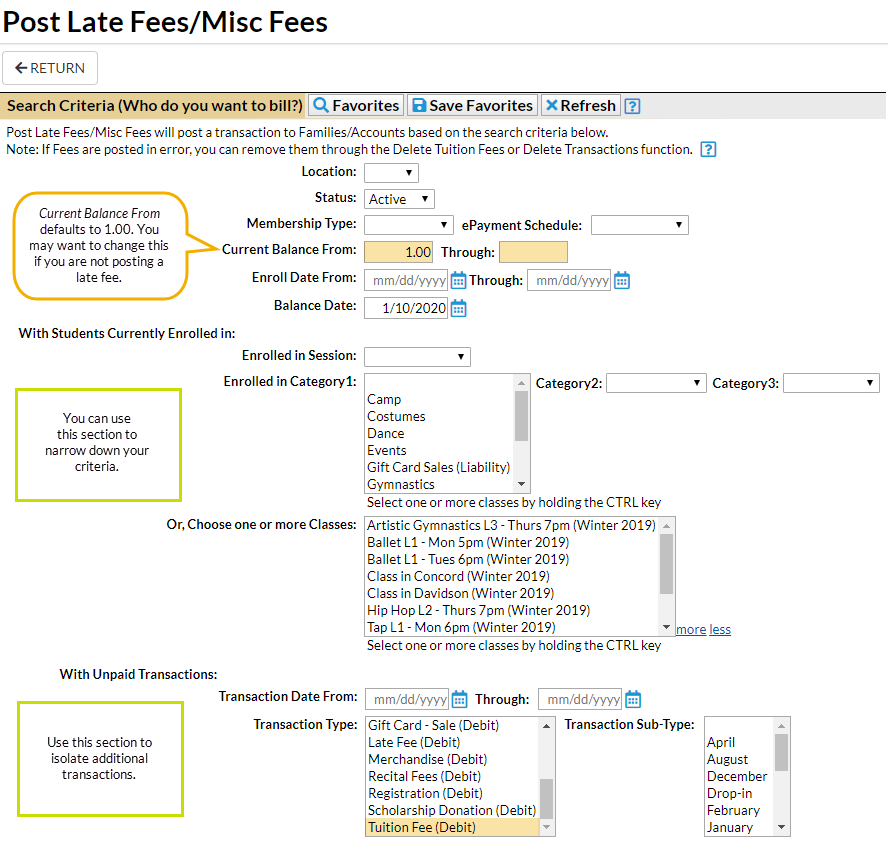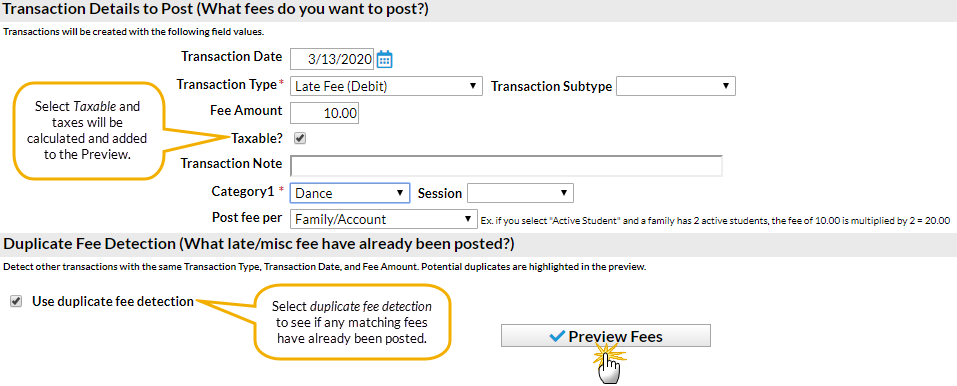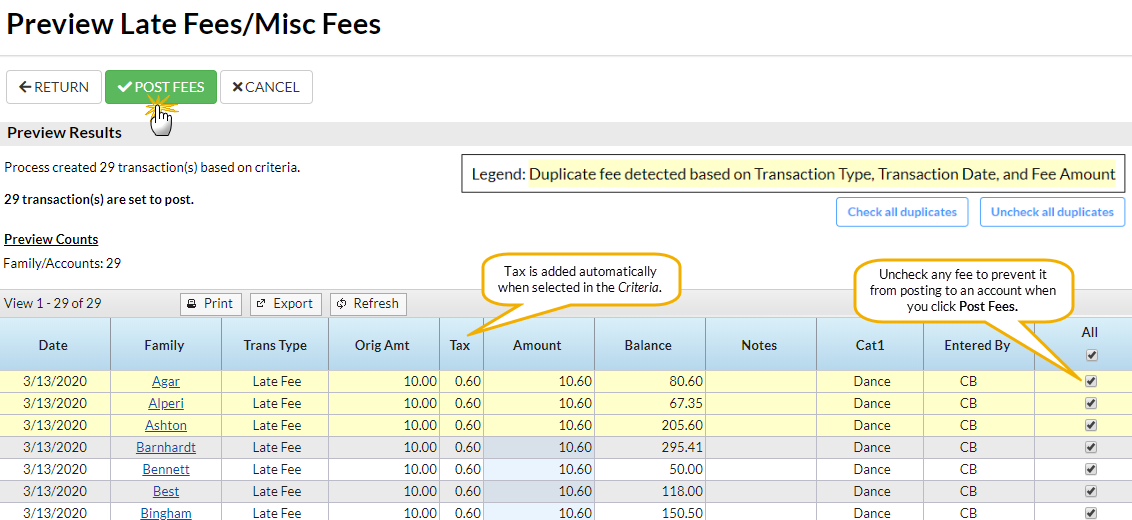Watch a (2:25) video tutorial on Post Late or Misc. Fees
Post Late Fees/Misc Fees allows you to post a fee to multiple families based on a selection of family criteria (location, status, current balance, etc.) and/or their students' current enrollment. This function was designed for late fees but can be used to post any type of fee using the Transaction Details to Post options.
- Go to Transactions (menu) and click Post Late Fees/Misc Fees.
- Make selections in the Search Criteria section to narrow down who you want to post transactions fees to. If you are posting a late fee, isolate which transactions you want to post late fees for using the With Unpaid Transactions section. Select a Transaction Date From / Through, a Transaction Type, and/or a Transaction Sub-Type. For example, if you only post late fees when tuition is late, you'd select, Transaction Type: Tuition Fee (Debit).
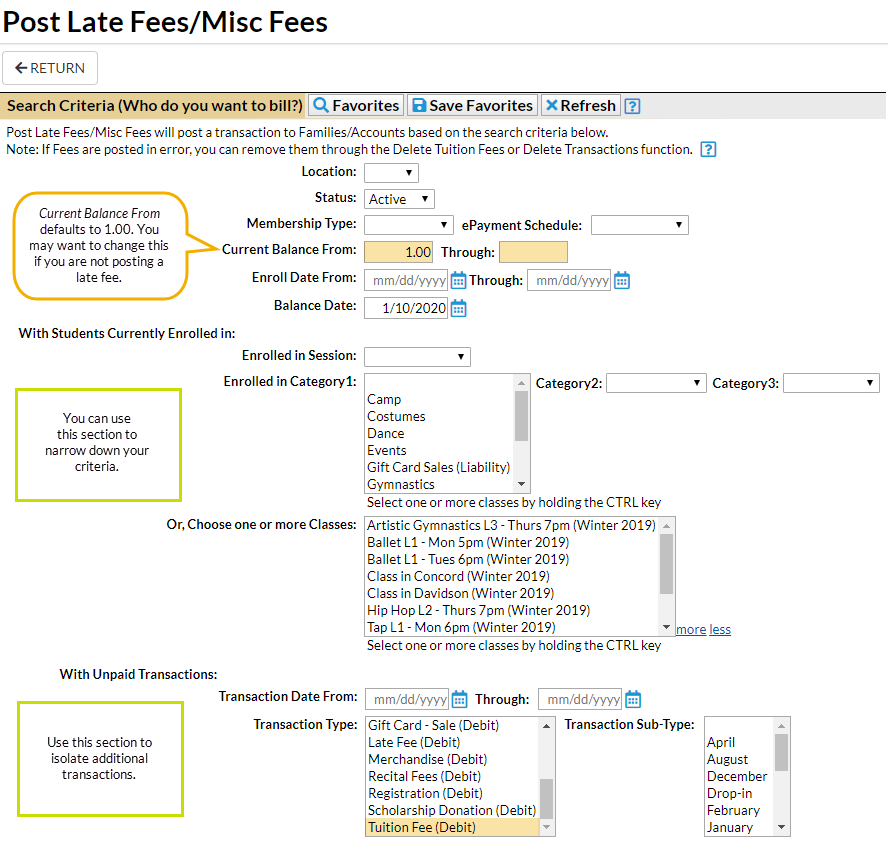
- Use Transaction Details to Post in the lower section to tell Jackrabbit how to post the fee transaction (date, type/sub-type, amount, taxable, note, category, and session) and whether you want the fee to post per Family/Account, per Active Student, or Per Student That Meets Criteria.
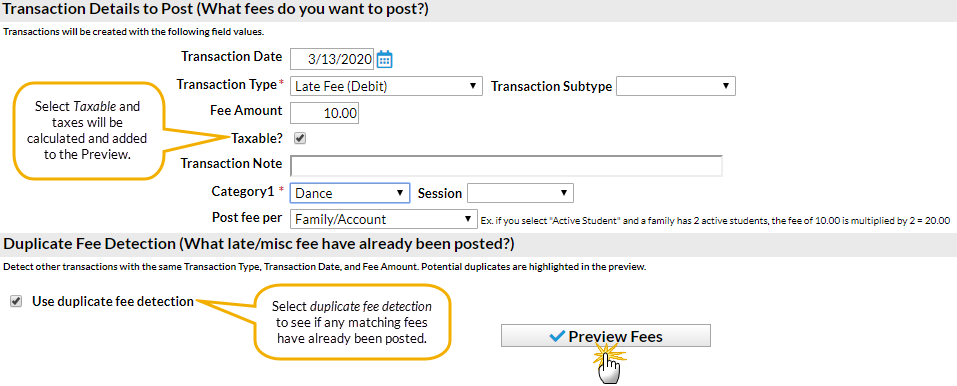
- If you change the Transaction Type to anything other than the default [Late Fee (Debit)], the Current Balance From in the Search Criteria section (at the top) will change to a blank field and an alert will display.
Note: If you have already changed the Current Balance From amount (it defaults to 1.00) in the Search Criteria section to another amount, it will not blank out the field because Jackrabbit assumes you intentionally changed the field. - If you post the fee per Active Student and a family that meets the search criteria has 2 active students, Jackrabbit will post the fee twice (the fee multiplied by the 2 students). If you post the fee per Family/Account, Jackrabbit will post the fee once to each family that meets the criteria. When you opt to post only to Students That Meet Criteria Jackrabbit will only post a fee for those students who fit the criteria selected in the Who do you want to bill? section regardless of how many other active students are in the family.
- If you change the Transaction Type to anything other than the default [Late Fee (Debit)], the Current Balance From in the Search Criteria section (at the top) will change to a blank field and an alert will display.
- Select Use duplicate fee detection if you would like Jackrabbit to search for late/misc. fees already posted. The duplicate fees will appear in Preview Fees highlighted in yellow. You decide if you want to post the duplicate fees.
- Click Preview Fees. This is a preview only. No fees will post until you click Post Fees.
Preview Results and Post Fees
- Review the results to be sure the fees are accurate.
- Deselect checkboxes in the last column for items you do not want to post a fee for.
- Click Post Fees. In the pop-up box that says, This will create transactions for all selected families. Continue?, click OK. Jackrabbit displays a list of the fees that posted to accounts.
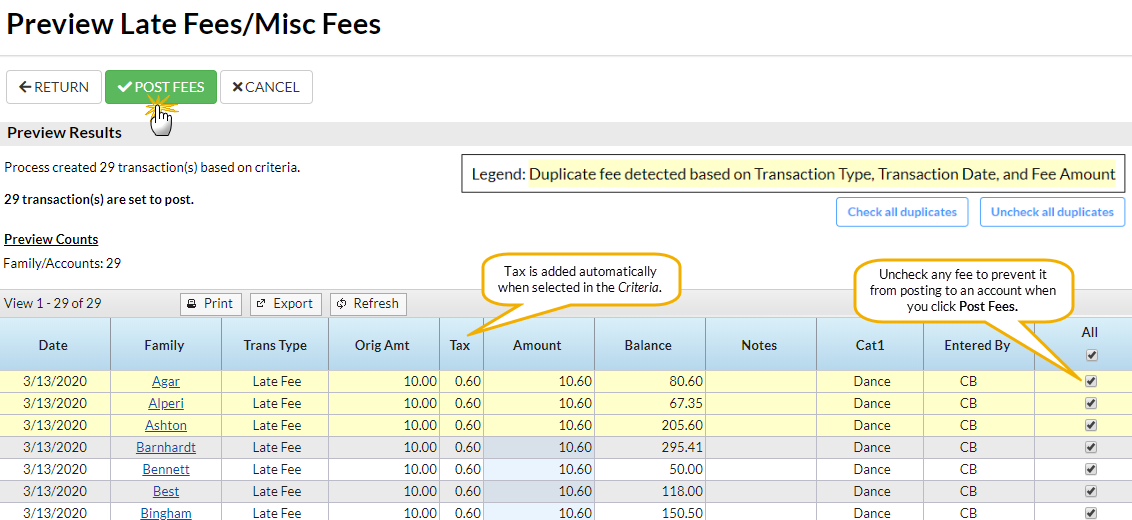
If late/misc fees are posted in error, use Transactions > Delete Transactions to delete them. See Delete Transactions for more information on deleting a fee.