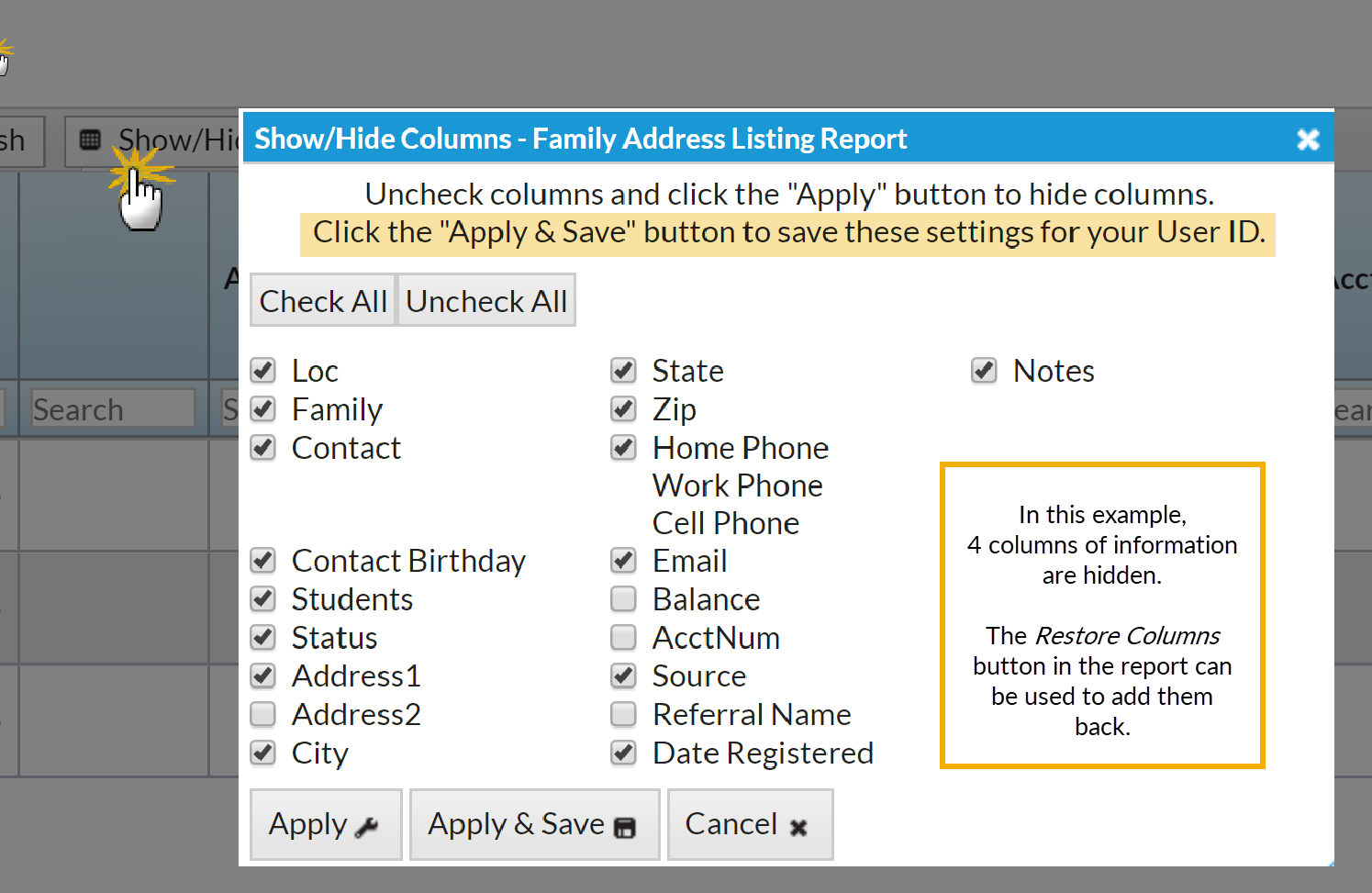The Family Address Listing report provides you with a list of your families based on filters (Search Criteria) you select.
You can find this report in the Reports menu. Go to Reports > Families / Students > Families > Family Address Listing.
- Customize a family report with 16 optional filters including: Source, Contact Birth Month, and Neighborhood.
- Send an email to all, or only some, of the families directly from the report results.
If you use this report frequently, make it a Favorite Report for quick and easy access!
Business Scenario
You would like to send a Happy Birthday email to contacts in your active families who have a birthday in the month of November.
To create this report use these two search filters:
- Status = Active
- Contact Birth Month from Nov through Nov
The report results will include all contacts with a birthday in November. Use the Email button in the report results to create your birthday message.
Search Criteria
You can filter your list of families using any or all of the available Search Criteria and Jackrabbit will compile a report of families who meet ALL of the criteria chosen.

Report Results
The report results can be further customized with the ability to show or hide columns of information, sort columns, or modify column width.

- Email directly from the report results. Use the checkbox in the Email All column to select the contacts you would like to email. Click the Email button to open the Jackrabbit email editor and select an email template or create a new email message. A history of this email is kept in the Family record, Misc tab> View Sent Emails for 365 days.
- Click the Show/Hide Columns button, to select which columns of information you want displayed.
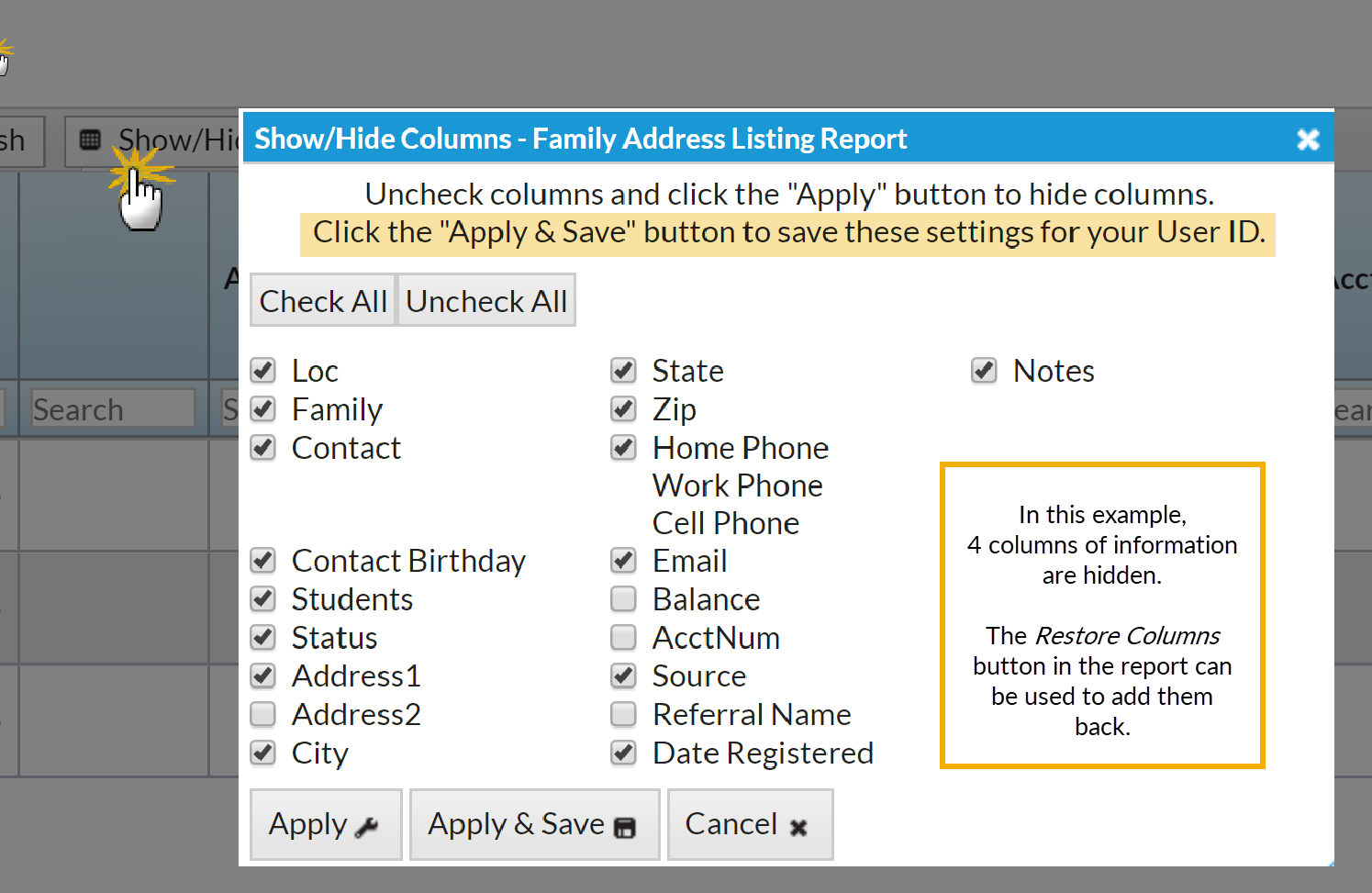
- Select Apply to have these selections applied to only the report you are currently viewing.
- Select Apply & Save to have these selections applied and saved for your User ID. When logged in as your User ID, you will see only the columns of information you chose previously. Other Users will see the columns they selected and saved, which may differ from yours.